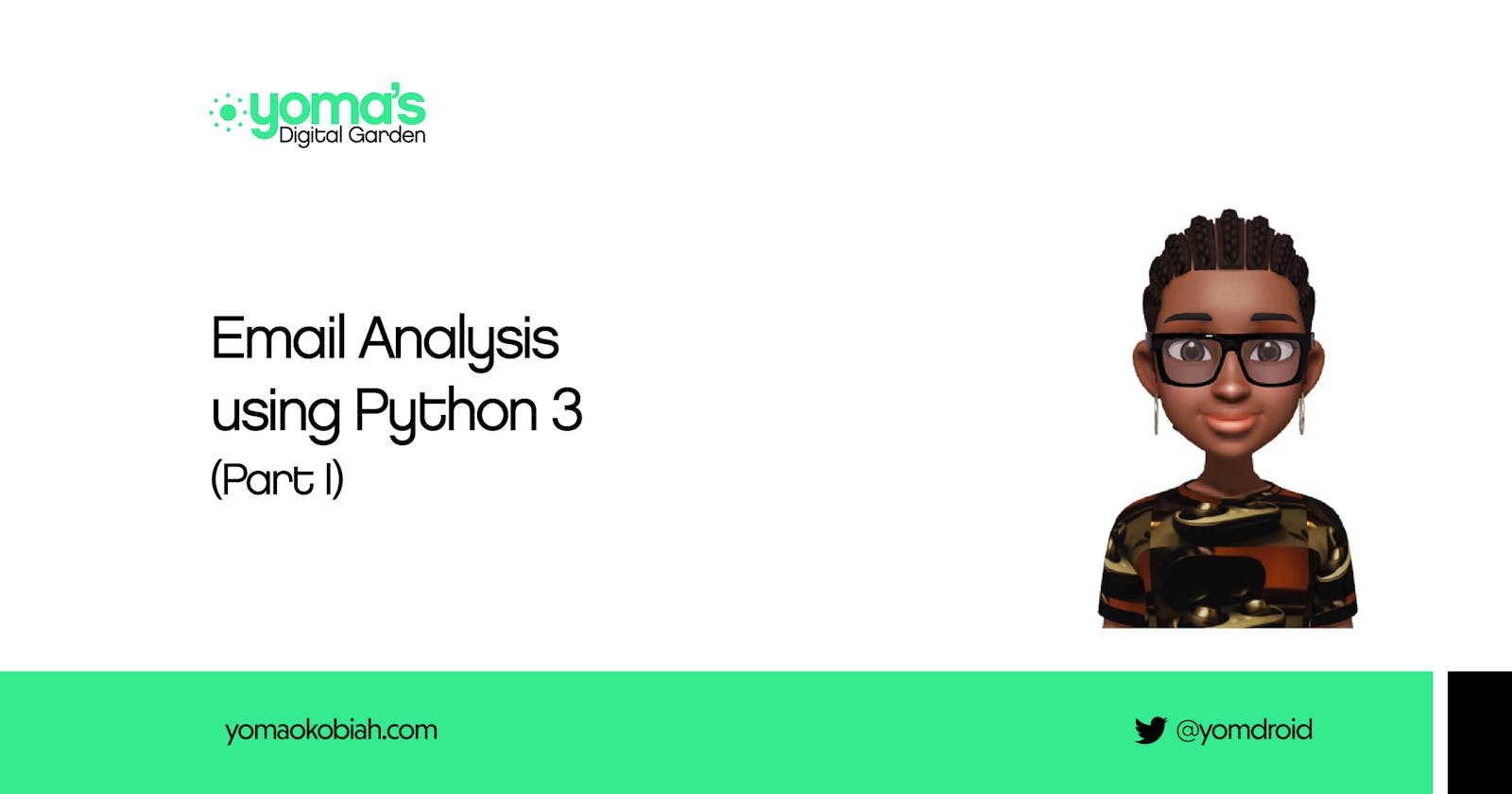There is a lot of data out there, mostly unstructured. For example, emails are a great source of communication data; there is no limit to what we can harness from them. At the end of this tutorial, you would be able to get email data for insights.
Prerequisites
- Python 3
- Pandas
- Matplotlib
- Seaborn
- Wordcloud
- A Gmail account
Getting The Data
There are several ways to achieve the aim of this article; find below how I did mine.
Here a Gmail account is being used; for the imaplib script to work, I made the following changes to my account; enabled IMAP and turned on less secured apps.
- First, open Gmail, click on the settings ⚙️ icon and click See all settings to enable IMAP.
- On the next page, click on the Forwarding and POP/IMAP tab.
- In the IMAP Access section, select Enable IMAP. Then click Save changes. If you need more help, kindly visit this Gmail help page.
- To turn on less secured apps, navigate to your Google dashboard by clicking on your account avatar in the upper right-hand corner of your screen and then click My Account or navigate to myaccount.google.com.
- Then choose Sign-in & security, scroll down until you see the option Allow less secure apps, and turn the access on.
If you still can’t log in after doing the above, kindly visit here for official Google help support.
Step 1: Importing the required libraries to get the email data
imaplib is an Internet Message Access Protocol (IMAP) library
email is a python library that parses, handles, and generates email messages.
getpass is a python library that contains utilities to get a password or current username
pandas is a python library for data manipulation and analysis.
import imaplib
import email
import getpass
import pandas as pd
Step 2: Gaining access to the email server
- username is the email address.
- password is the password to the email address when prompted. [If you don't want to use the getpass package, you can enter your password as a string.]
- mail is the email server we're going to connect to, and it varies; for this tutorial, we're using Gmail.
- mail.login logs into the server using the provided credentials.
username = input("Enter the email address: ")
password = getpass.getpass("Enter password: ")
mail = imaplib.IMAP4_SSL('imap.gmail.com')
mail.login(username, password)
Step 3: Specifying the mailbox to get data from.
mail.list()is a method that gives a list of the mailboxes - i.e., inbox, draft, and so on in the email address.mail.select()is a method that takes an argument of the mailbox you want to get data from.
print(mail.list())
mail.select("inbox")
Step 4: Searching and Fetching the data
- Line 1: mail.uid() is a method whose first argument is the command you want to execute; in this case, the command is "search." The rest of the arguments are used for the search. (Search gives from oldest to recent)
- Line 1: result is an exit code of the command while numbers is a list that contains an object of type byte.
- Line 2: is a list of every section in numbers.
- Line 3: is a list of decoded bytes
- Line 4: is a slice of the recent 100 items (recall that search orders it from oldest to recent).
- Line 5: the command we want to execute is "fetch" and store it in messages. We're fetching the subject of the messages in this case.
result, numbers = mail.uid('search', None, "ALL")
uids = numbers[0].split()
uids = [id.decode("utf-8") for id in uids ]
uids = uids[-1:-101:-1]
result, messages = mail.uid('fetch', ','.join(uids), '(BODY[HEADER.FIELDS (SUBJECT FROM DATE)])')
Step 5: Preparing the data to be exported
- Line 1-3: empty lists for the data we specified in messages.
- Line 4: looping through the content of the message we fetched. Using a step of two because it returned a tuple of two items.
- Line 5: parsing the bytes email to message object.
- Line 6-11: msg is in bytes; to use it, it had to be decoded to a format we can read.
- Line 12: adding the dates to date_list.
- Line 13-15: getting the sender detail, it's in the format "Sender name" hence the split and replace methods are used to get only the "Sender name".
- Line 16-19: converting the objects in date_list to DateTime objects, because the time has its UTC format attached, a new list was created, and the UTC format was sliced off from each object in the list.
- Line 20-22: checking the length of created lists because arrays have to be the same length.
- Line 23-25: converting the lists to a dictionary and then a pandas data frame, viewing it, and saving it for download.
date_list = []
from_list = []
subject_text = []
for i, message in messages[::2]:
msg = email.message_from_bytes(message)
decode = email.header.decode_header(msg['Subject'])[0]
if isinstance(decode[0],bytes):
decoded = decode[0].decode()
subject_text.append(decoded)
else:
subject_text.append(decode[0])
date_list.append(msg.get('date'))
fromlist = msg.get('From')
fromlist = fromlist.split("<")[0].replace('"', '')
from_list1.append(fromlist)
date_list = pd.to_datetime(date_list)
date_list1 = []
for item in date_list:
date_list1.append(item.isoformat(' ')[:-6])
print(len(subject_text))
print(len(from_list))
print(len(date_list1))
df = pd.DataFrame(data={'Date':date_list1, 'Sender':from_list, 'Subject':subject_text})
print(df.head())
df.to_csv('inbox_email.csv',index=False)
Visualisation
Now that we have the email data in CSV format, we can read it using pandas and visualize it. There are several Python data visualization libraries, but here I used Wordcloud, Matplotlib, and Seaborn. I wanted to see an infographic on the most used words in the subjects of my emails, and here is how I did it.
Step 1: Reading and viewing the CSV
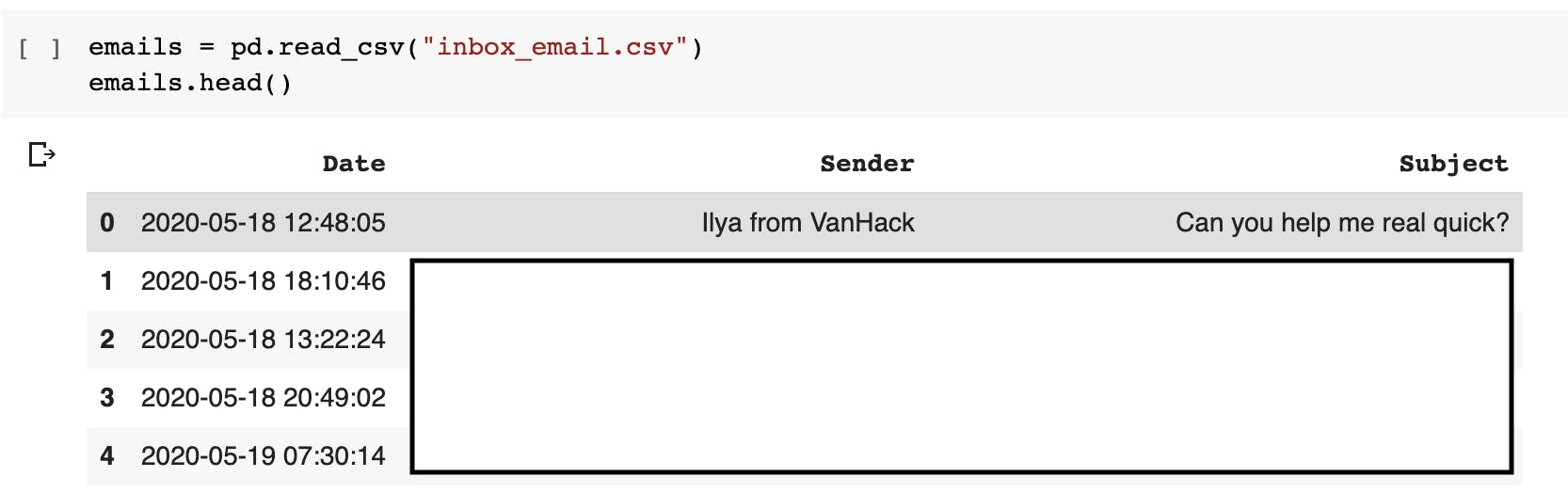
Step 2: Getting statistical data
I used the describe method to get the statistical data, unique values, and insight into the data.
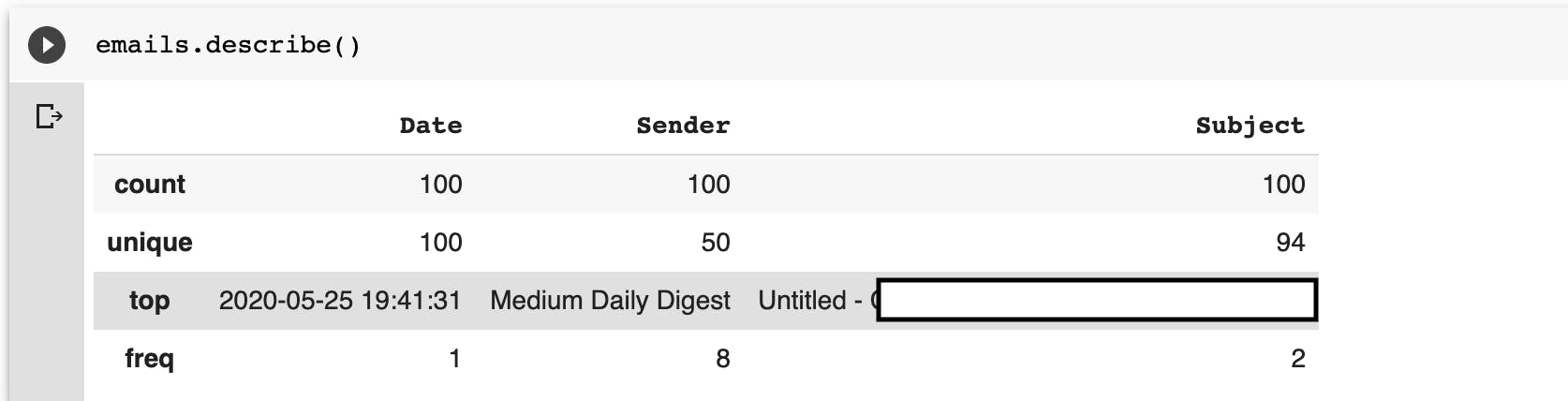
Step 3: Creating new variables
I created two variables; Time and SinceMid. SinceMid is the number of hours after midnight.
(Note: The time can be deleted from the date column)
from DateTime import datetime
FMT = '%H:%M:%S'
emails['Time'] = emails['Date'].apply(lambda x: datetime.strptime(x, '%Y-%m-%-d%H:%M:%S').strftime(FMT))
emails['SinceMid'] = emails['Time'].apply(lambda x: (datetime.strptime(x, FMT) - datetime.strptime("00:00:00", FMT)).seconds) / 60 / 60
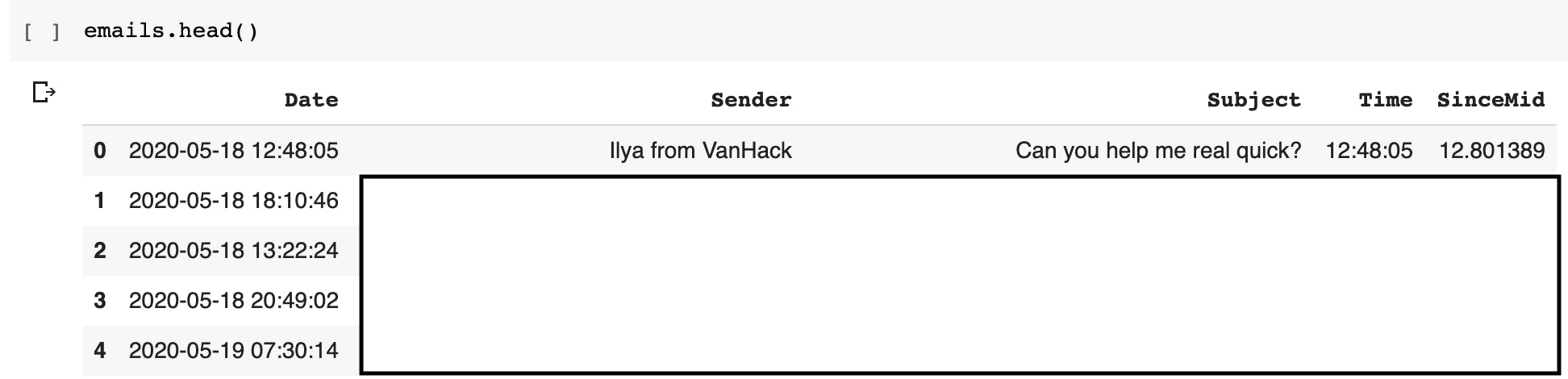
Step 4: The plots
I created a wordcloud image of the most used words in the subjects of my emails. In this example, there are no stopwords; stopwords are usually filtered out like they're usually not informative.
from wordcloud import WordCloud
import matplotlib.pyplot as plt
# Create a list of words
text = ""
for item in emails["Subject"]:
if isinstance(item,str):
text += " " + item
text.replace("'", "")
text.replace(",","")
text.replace('"','')
# Create the wordcloud object
wordcloud = WordCloud(width=800, height=800, background_color="white")
# Display the generated image:
wordcloud.generate(text)
plt.figure(figsize=(8,8))
plt.imshow(wordcloud, interpolation="bilinear")
plt.axis("off")
plt.margins(x=0, y=0)
plt.title("Most Used Subject Words", fontsize=20,ha="center", pad=20)
plt.show()
Here's the output:
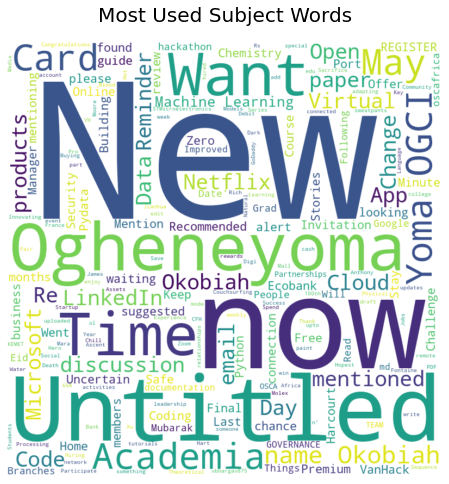
I created a histogram of the hours after midnight using seaborn.
import seaborn as sns
sns.distplot(emails["SinceMid"],bins=20)
plt.title("Hours since midnight")
Here is the histogram:
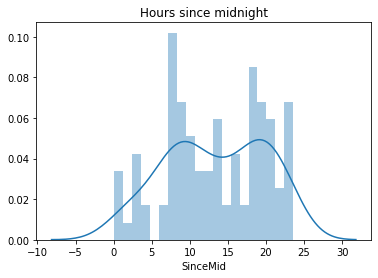
You can check out python gallery for more possible visualizations.
Conclusion
I had fun writing this. I hope you did too while reading it. This goes without saying, and I encountered ERRORS while doing this [some of them I had never seen before]. When you get error messages, a good starting point is using the print statement to get insight and then googling the error message. Part II will also be published on this blog; it would focus on getting the body of the mail and not the subject as this one.
The full code can be found below:
Thank you for reading up to this point.
Disclaimer: I encourage you to experiment outside what's written here. If you encounter bugs and you feel like getting me involved [after Googling], send me a DM on Twitter. I'd be happy to learn something new. Thank you in anticipation.
References/Credits